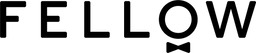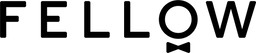Maximize your brew with Fellow apps
Download our apps to enhance your product experience
App features
Brew profiles
Create, share, and receive brew profiles from Fellow, your friends, and your favorite roasters.
Fellow Drops integration
Your coffee, brewed exactly as the roaster intended. Automatically sync the latest brew profiles from Fellow Drops and bring out the best in every cup.
Schedule in advance
Brewed, not brewing. Schedule Aiden to have coffee done at the time you choose—so it’s always ready, not starting.
Aiden FAQs
-
How do I connect Aiden Precision Coffee Maker to the app?
To enable WiFi on Aiden:
• Go to the Settings menu, scroll and select Connectivity
• Select Enabled
• Click Add User if you’d like to download and connect to the app, this will take you to a QR code that you can scan with your phone.
- If the app is already installed, it opens the app on your device so that you can connect
- If app is not installed, it opens the download page in the appropriate app/play store
• Download the app
• Log in or create a Fellow account
• Follow the ‘add Device’ flow on your phone screen -
How do I share and receive brew profiles with others?
While you can create your own brew profiles on your Aiden device itself, sharing and receiving brew profiles requires the app and connecting your Aiden. You can also create profiles on the app. Read more about how to create, share, and receive profiles here.
-
Can I use Aiden Precision Coffee Maker without the app?
Yes! Aiden is fully functional via the dial and LCD screen.
We recommend that users connect their device to the app to ensure each Aiden gets the most recent firmware updates, but it is not required.
While users can create and edit brew profiles on the Aiden itself, sharing profiles with others requires the app.
EKG Pro Kettles FAQs
-
What does the EKG Updater app do and why do I need it?
Although it’s not needed to use the product, we will occasionally provide updates to the firmware in your Stagg EKG Pro or Pro Studio Edition to ensure everything is running optimally and that your kettle has the latest features. Please note not using the app does not diminish the usefulness of your kettle, as the updates are not needed for the Pro or Studio Edition to work.
-
Will there be any features beyond updates on the EKG Updater app in the future?
We work hard to give our customers the best overall experience when using our products. While we can’t predict what we come up with next, you may want to follow our social media channels and/or our email list to make sure you are kept up to date on the latest news at Fellow!If you have any specific feature recommendations you would like to see please let us know!
-
My EKG Updater app says that there is an ‘Update Available’ but has yet to update - what should I do?
If your app is in ‘Update Available’ status this means there’s an update available for your Stagg EKG Pro or Pro Studio Edition and that your kettle has not checked in within the last 24 hours. This could be due to 3 primary reasons:
• Your kettle is unplugged.
• The WiFi on your kettle is off
• Your WiFi network has changed
If one of these reasons applies, please follow these troubleshooting steps:
• Your kettle is unplugged: leave your kettle plugged in for at least 24 hours
• The WiFi on your kettle is off: confirm that WiFi is on on your Kettle via the Fellow Updater app menu
• Your WiFi network has changed: ‘Reset Kettle Name & Wifi’ which will allow you to go through the full set-up process once more.
If you’re still experiencing issues, please delete and re-download the app. You will need to go back through the initial steps to pair your base to your device listed in our Gear Guide.